Background
We are now at the end of the cholesterol biosynthesis pathway, and have seen how cholesterol is synthesized from acetyl-CoA in a series of steps catalyzed by many different enzymes.
Your Mission
Complete the final step of the Cholesterol biosynthesis pathway, the conversion of 7-Dehydrocholesterol to Cholesterol, catalyzed by DHCR7 (corresponding to the highlighted area in this figure below), and give your pathway a name.
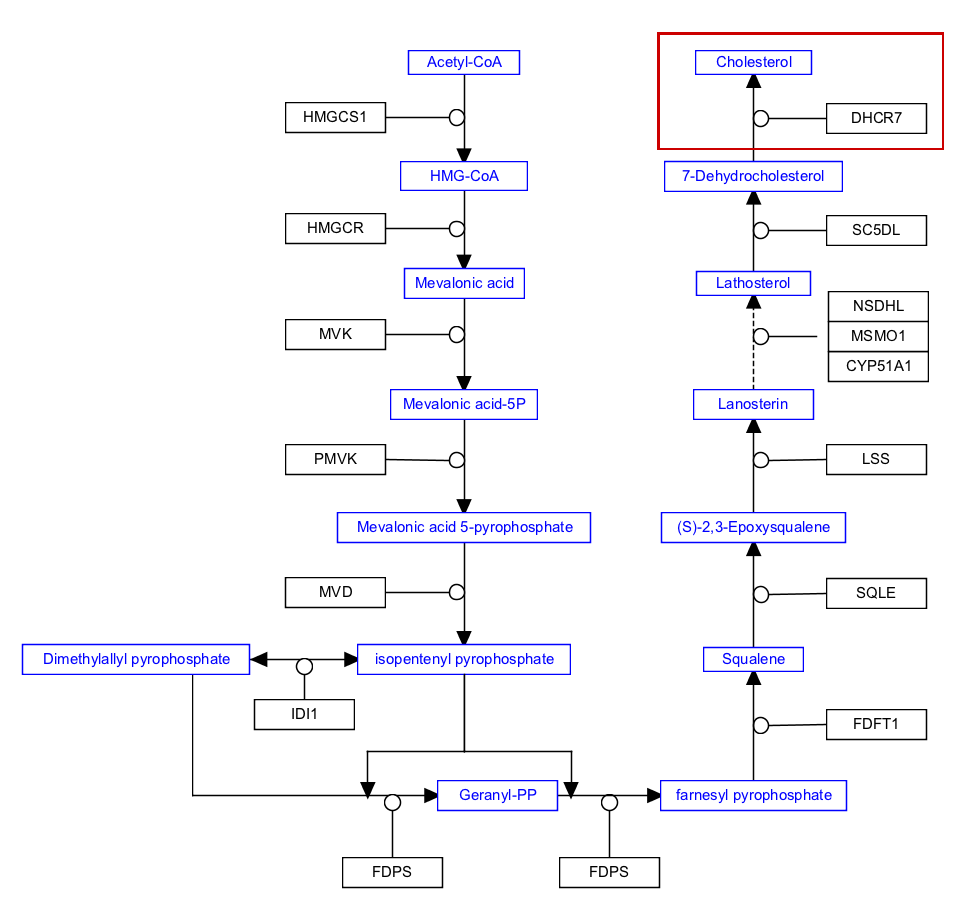
- Download the starter pathway here: met-1-last-start.gpml.
- Launch PathVisio and open the dowloaded file via File > Open.
- Select Metabolite from the Data Node palette in the Objects tab. Click on the canvas to place the metabolite node.
- Double-click on node to open its properties.
- Search for “cholesterol”; Choose any of the entries that just say “cholesterol” (in order of priority ChEBI, LIPIDMAPS, PubChem, CAS); Click OK to select the identifier, and then click OK again to close the node properties window.
- Select the Conversion arrow from the MIM interactions palette in the Objects tab. Drag and drop anywhere on the canvas to create the interaction.
- Drag the plain end (start) of the interaction over a target area on the starting metabolite node (7-Dehydrocholesterol).
- Drag the arrow end (end) of the interaction over a target area on the ending metabolite node (cholesterol).
- Right-click on the conversion interaction and select Add anchor, or select the conversion interaction and then use the keyboard shortcut Ctrl+R (Command+R on Mac), to add the anchor.
- Select GeneProduct from the Data Node palette in the Objects tab. Click on canvas to place the gene node.
- Double-click on node to open its properties.
- Search for “DHCR7”; Choose any of the entries that just say “DHCR7”; Click OK to select the identifier, and then click OK again to close the node properties window.
- Select the Catalysis arrow from the MIM interactions palette in the Objects tab. Drag and drop anywhere on the canvas to create the interaction.
- Drag the plain end (start) of the interaction over a target area on the enzyme node.
- Drag the catalysis end (end) of the interaction over the anchor on the conversion line.
- (Optional) Align nodes using toolbar actions.
- Finally, the pathway needs a title that conforms with our pathway title guidelines.
- Double-click on the Pathway Information area in the upper-left corner of the pathway to edit the title.
- Update the pathway title in the Title field. Briefly, the pathway name should be in English, and should be sentence case.
- Minimize white space by using a space efficient and compact layout.
- Place the pathway diagram in the upper left of the pathway drawing board
- Use consistent font size (12 or larger)
- Save your work as a GPML file under File > Save As.
- Drag-and-drop the GPML file below to check if it is correct.
Add the metabolite node
Draw the conversion between the metabolite nodes
Add the gene product that catalyzes the conversion.
Draw the catalysis interaction
Add a pathway name
Optimize layout
The overall layout of a pathway in terms of node spacing, placement on the board etc is important to the readability of the pathway at default zoom levels. As a final step in the creation of your pathway model, consider the following aspects of your pathway and adjust the layout accordingly:
To see a showcase gallery of representative pathway models with efficient and clear layout, visit the WikiPathways Help page.