Background
Some biochemical reactions involve a large number of steps, and describing them all in a pathway diagram while maintaining an easy-to-read pathway can be difficult. To save space and maintain clarity, multi-step processes can be depicted as a dashed line indicating an indirect path. The enzymes involved in the multiple steps are then drawn as a group of enzymes.
Your Mission
Complete the multi-step conversion of lanosterin to lathosterol by a group of enzymes. The complete reaction corresponds to the highlighted area in this figure:
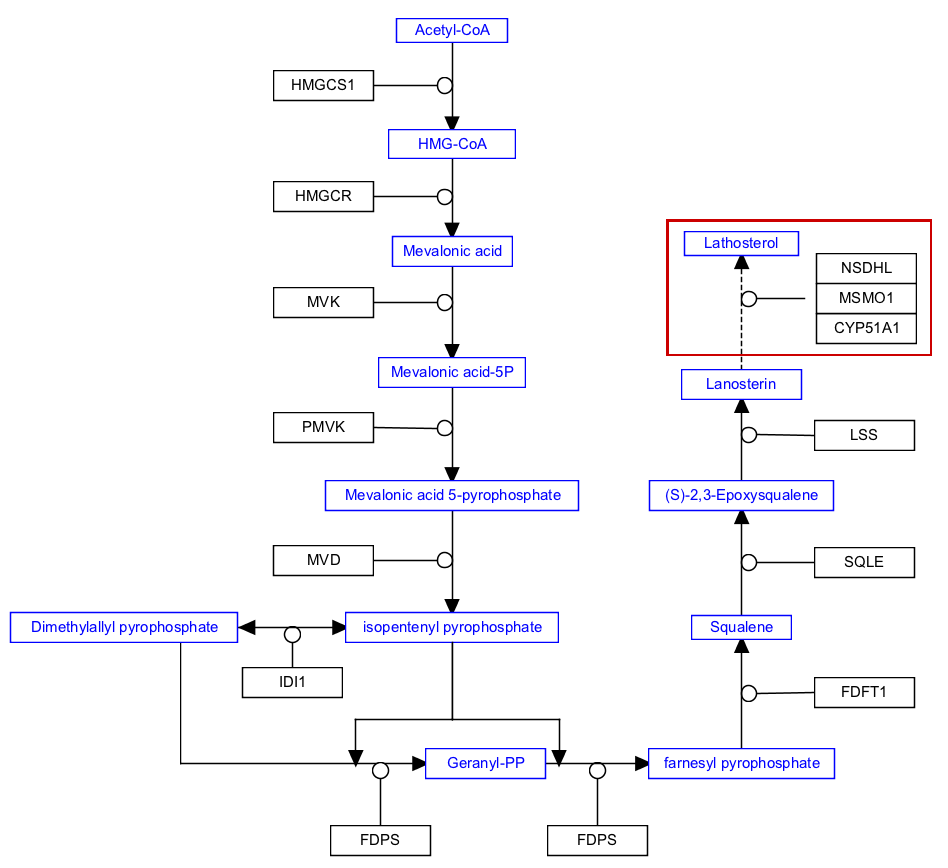
- Download the starter pathway here: met-1-indirect-start.gpml.
- Launch PathVisio and open the dowloaded file via File > Open.
- Select Metabolite from the Data Node palette in the Objects tab.
- Click on the canvas to place the node.
- Double-click on the node to open its properties.
- Search for “lathosterol”; Choose any of the entries that just say “lathosterol” (in order of priority ChEBI, LIPIDMAPS, PubChem, CAS); Click OK to select the identifier, and then click OK again to close the node properties window.
- Select the mim-conversion arrow from the MIM interactions palette in the Objects tab.
- Drag and drop anywhere on the canvas to create the interaction.
- Select the conversion arrow, and in the Properties tab in the right side panel, change the Line Style to “dashed”:

- Drag the plain end (start) of the interaction over a target area on the starting metabolite node (lanosterin).
- Drag the arrow end (end) of the interaction over a target area on the ending metabolite node (lathosterol).
- Right-click on the conversion interaction and select Add anchor, or select the conversion interaction and then use the keyboard shortcut Ctrl+R (Command+R on Mac), to add the anchor.
- Select GeneProduct from the Data Node palette in the Objects tab.
- Click on canvas to place the node.
- Double-click on the node to open its properties.
- Search for “CYP51A1”; Choose any of the entries that just say “CYP51A1”; Click OK to select the identifier, and then click OK again to close the node properties window.
- Repeat the last 4 steps for two more enzymes: MSMO1 and NSDHL.
- Select all three enzyme nodes by click-and-drag. With all three nodes selected, right-click and select Group.
- Select the mim-catalysis arrow from the MIM interactions palette in the Objects tab.
- Drag and drop anywhere on the canvas to create the interaction.
- Drag the plain end (start) of the interaction over a target area on the enzyme group.
- Drag the catalysis end (end) of the interaction over the anchor on the conversion line.
- (Optional) Align nodes using toolbar actions.
- Done!
- Save your work as a GPML file under File > Save As.
- Drag-and-drop the GPML file below to check if it is correct.