Background
Cholesterol biosynthesis is composed of a series of enzymatically catalyzed reactions. Each step is catalyzed by one or more enzymes.
Your Mission
Complete the second step of the Cholesterol biosynthesis pathway, the conversion of HMG-CoA to Mevalonic acid, catalyzed by HMGCR. The complete reaction corresponds to the highlighted area in this figure:
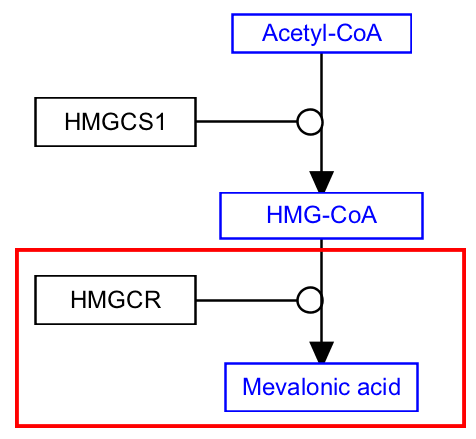
- Download the starter pathway here: met-1-second-start.gpml.
- Launch PathVisio and open the dowloaded file via File > Open.
- Select Metabolite from the Data Node palette in the Objects tab.
- Click on the canvas to place the node.
- Double-click on the node to open its properties.
- Search for “mevalonic acid”; Choose any of the entries that just say “mevalonic acid” (in order of priority ChEBI, LIPIDMAPS, PubChem, CAS); Click OK to select the identifier, and then click OK again to close the node properties window.
- Select the mim-conversion arrow from the MIM interactions palette in the Objects tab.
- Drag and drop anywhere on canvas to create the interaction.
- Drag the plain end (start) of the interaction over a target area on the starting metabolite node (HMG-CoA).
- Drag the arrow end (end) of the interaction over a target area on the ending metabolite node (mevalonic acid).
- Right-click on the conversion interaction and select Add anchor, or select the conversion interaction and then use the keyboard shortcut Ctrl+R (Command+R on Mac), to add the anchor.
- Select GeneProduct from the Data Node palette in the Objects tab.
- Click on the canvas to place the node.
- Double-click on the node to open its properties.
- Search for “HMGCR”; Choose any of the entries that just say “HMGCR”; Click OK.
- Select the mim-catalysis arrow from the MIM interactions palette in the Objects tab.
- Drag and drop anywhere on canvas to create the interaction.
- Drag the plain end (start) of the interaction over a target area on the enzyme node.
- Drag the catalysis end (end) of the interaction over the anchor on the conversion line.
- (Optional) Align nodes using toolbar actions.
- Done!
- Save your work as a GPML file under File > Save As.
- Drag-and-drop the GPML file below to check if it is correct.